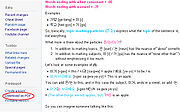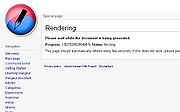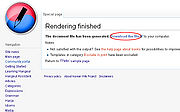Difference between revisions of "TTMIK Lessons"
DigitalSoju (Talk | contribs) m (Reverted edits by Nirankoon (talk) to last revision by DigitalSoju) |
(→Level) |
||
| (69 intermediate revisions by 40 users not shown) | |||
| Line 1: | Line 1: | ||
This page will contain lessons from talktomeinkorean.com and translations in multiple languages, as well as links to the original lesson. If you are interested in translating these lessons into other languages, see a typo or feel you can translate something more accurately, please do so. For help on editing and other useful information, see the FAQ below. | This page will contain lessons from talktomeinkorean.com and translations in multiple languages, as well as links to the original lesson. If you are interested in translating these lessons into other languages, see a typo or feel you can translate something more accurately, please do so. For help on editing and other useful information, see the FAQ below. | ||
| − | + | If you are currently translating or want to jump into translation, see can see who else is involved and you can contact each other. See other [[TTMIK_Lessons#Translators|translators]]. | |
| − | + | ||
| − | + | ||
| + | We have also added another translation project for flashcards, please click [http://www.koreanwikiproject.com/2012/04/flashcards-coming-soon-help-us-with-translations/ here]. | ||
==Level== | ==Level== | ||
{| border=0 style="text-align:center; margin-left: auto; margin-right: auto;" | {| border=0 style="text-align:center; margin-left: auto; margin-right: auto;" | ||
| Line 14: | Line 13: | ||
| [[File:Level4.png|link=TTMIK_Level_4]] <br> | | [[File:Level4.png|link=TTMIK_Level_4]] <br> | ||
| [[File:Level5.png|link=TTMIK_Level_5]] <br> | | [[File:Level5.png|link=TTMIK_Level_5]] <br> | ||
| − | | [[File:Level6 | + | | [[File:Level6.png|link=TTMIK_Level_6]] <br> |
| + | |- | ||
| + | | [[File:Level7.png|link=TTMIK_Level_7]] <br> | ||
| + | | [[File:Level8.png|link=TTMIK_Level_8]] <br> | ||
| + | | [[File:Level9.png|link=TTMIK_Level_9]] <br> | ||
| + | |- | ||
| + | | [[File:Level10.png|link=TTMIK_Level_10]] <br> | ||
| + | | | ||
| + | | | ||
|- | |- | ||
| | | | ||
Latest revision as of 19:18, 26 March 2021
This page will contain lessons from talktomeinkorean.com and translations in multiple languages, as well as links to the original lesson. If you are interested in translating these lessons into other languages, see a typo or feel you can translate something more accurately, please do so. For help on editing and other useful information, see the FAQ below.
If you are currently translating or want to jump into translation, see can see who else is involved and you can contact each other. See other translators.
We have also added another translation project for flashcards, please click here.
Contents
Level
 |
 |
 |
 |
 |
 |
 |
 |
 |
 |
||
 |
FAQ
Frequently asked questions and useful information.
How do I start translating?
Before translating, you should learn how to edit a wiki page. Most of the things you will need to learn will be in the toolbar (see below). After learning how to edit:
- Create an account or login.
- Click on a level you want to translate
- Find the lesson you want to edit.
- If you would like to see an example of an edited page, see TTMIK sample page
- On the right side, click on the language you want to translate. If the page has not been created yet, the link will be in red. To create the page, just click on the red link and start editing.
You can also change your default language by editing your preferences.
Basic Editing
You don't even need to learn most of the wiki syntax, you can simple just use the toolbar. Highlight the text you want and click on the appropriate button.
How do I create a PDF?
- On the left navigation panel at the bottom, you will see 'Download as PDF' under Print/Export.
- Then wait for the rendering to finish.
- Then you will see a message: "The document file has been generated. Download the file to your computer."
- click on the link for the pdf or right click on the link and hit 'save link as'.
I want to add a translation in another language. What should I do?
Leave us a message on our facebook page and we will add and setup the language up for you.